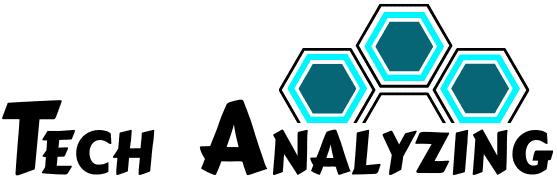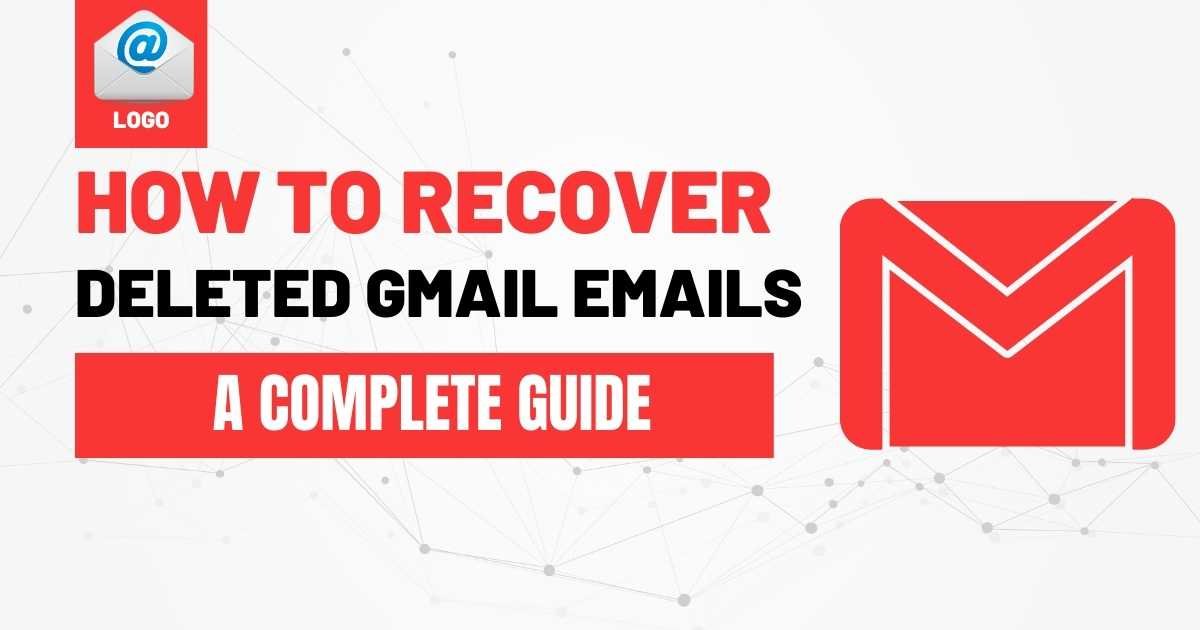Accidentally deleting essential emails from Gmail can be a frustrating experience. Whether you’ve deleted them by mistake or accidentally cleaned out your Inbox, it’s not the end of the world! Thankfully, Gmail offers several ways to recover those deleted emails, even if you don’t have a recent backup.
In this guide, I’ll walk you through how to recover deleted Gmail emails, from checking your Trash folder to advanced recovery options, and also share some pro tips to prevent future email loss. Let’s get started!
What occurs when you remove an email in Gmail?
When you hit the delete button, your email doesn’t disappear immediately. Instead, Gmail moves it to the Trash folder, where it sits for 30 days before being permanently deleted. This gives you a handy window to recover deleted emails.
Once that 30-day period expires, Gmail typically wipes your email from its servers. However, there may still be options available to recover your deleted email, depending on how long it’s been and the methods you choose to use.
Steps to Recover Deleted Gmail Emails:
Here’s a clear step-by-step guide to help you recover your emails:
1. Check the Trash Folder
Your first line of defense is the Trash folder. Gmail stores deleted emails in the Trash for up to 30 days before they are permanently removed.
How to Recover Emails from Trash:
- Log in to Gmail.
- On the left panel, scroll down and select the Trash folder.
- You can browse through the deleted emails or use the Search Bar to find a specific email.
- After finding the email, select it and click the “Move to” icon to restore it to your Inbox.
2. Recover Permanently Deleted Emails via Gmail’s Admin Console (For Admins)
If you’re an admin for a Google Workspace (G Suite) account, you have an extra recovery option to retrieve permanently deleted emails.
Steps for Admin Recovery:
- Log into the Admin Console.
- Click on Reports and select Audit Log.
- Click Restore Emails to recover deleted data.
This option is available for up to 25 days after deletion, so it’s useful if you’re part of a company or team.
3. Contact Gmail Support
If your email is gone from your Trash and Admin Console (and the 30-day window has passed), you still have one final option: contacting Gmail Support. While recovery is not guaranteed, depending on server backups, they can sometimes assist with recovering permanently deleted emails.
Recovering Emails with a Backup:
Having a backup system in place makes email recovery much easier. If you’ve already backed up your Gmail account, here are a few recovery options you can use.
4. Using Gmail’s Message Recovery Tool
You can use the Message Recovery Tool if you’ve backed up your emails or Gmail is storing backups. This tool may help you restore permanently deleted emails.
Steps to Use the Recovery Tool:
- Visit the Message Recovery Tool page.
- Follow the on-screen instructions.
- Provide detailed info about the email, such as the approximate deletion time.
5. Using Google Vault (For Business Accounts)
Google Vault is a powerful tool for businesses that archive emails for compliance. If your company uses Google Vault, you can retrieve deleted emails even after removing them from Gmail.
Steps to Use Google Vault:
- Log into Google Vault.
- Use keywords or specific date ranges to search for the deleted email.
- If you find it, restore the email to the user’s Inbox.
Recovering Deleted Emails from Different Devices
Deleted Gmail emails can be restored on any device, including desktops, Android phones, and iPhones. Here’s how:
6. Restore Emails on Desktop
- Open Gmail in your browser.
- Navigate to the Trash folder on the left sidebar.
- Locate the deleted email and click on it.
- Transfer the email back to your Inbox or another folder of your choice.
7. Restore Emails on Android Devices
- Open the Gmail app on your Android device.
- On Android, tap the Menu icon (three lines) and select the Trash folder.
- Please find the email, tap the More option, and choose Move to restore it.
8. Restore Emails on iPhone/iPad
- Open the Gmail app on your iOS device.
- Tap the Menu icon and go to Trash.
- Locate the email, tap More, and choose Move to recover it.
Extra Tip: Best Practices to Prevent Future Email Loss
It’s always better to be proactive! Here are some simple habits you can develop to prevent accidental email deletion:
- Archive Emails Instead of Deleting Them: Archiving helps you keep emails accessible without cluttering your Inbox.
- Set Up a Regular Backup Schedule: Use Google Drive or third-party apps to back up your Gmail.
- Use Filters and Labels: Organize your emails better with filters, which can prevent accidental deletion by helping you stay organized.
FAQs About Recover Deleted Gmail Emails
Gmail holds deleted emails in the Trash for 30 days before they are permanently deleted.
It’s possible but doubtful. If you’re using a Google Workspace account, recovery is possible up to 25 days after deletion.
Google Vault is available for business users and allows admins to search and restore archived emails.
No, Gmail doesn’t auto-backup emails, but you can manually back them up using Google Drive or other services.
If there’s no backup, your options are limited, but you can check the Trash folder or contact Gmail Support for help.
Summary Table: Recovery Methods Overview
| Method | Description | Availability |
|---|---|---|
| Trash Folder | Recover emails within 30 days. | Available for all Gmail users |
| Admin Console | For Google Workspace admins to recover emails. | Google Workspace users only |
| Message Recovery Tool | Recovers permanently deleted emails if a backup is available. | Available if backup exists |
| Google Vault | For business accounts, retrieve archived emails. | Google Workspace users only |
| Contact Gmail Support | Reach out to Gmail support for recovery. | Available for all Gmail users |
By following these tips, you’ll be able to recover those lost emails and ensure you’re less likely to lose them in the future. Feel free to contact Gmail Support if you encounter any issues—they can sometimes work magic!