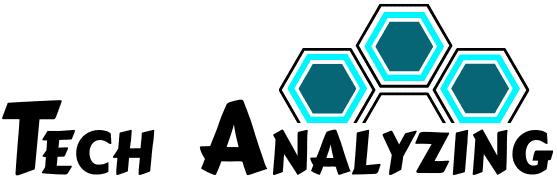Introduction
AT&T Yahoo Mail is one of the most popular email platforms, combining the trusted reliability of AT&T and Yahoo’s features. However, like any technology, users occasionally encounter issues, whether it’s logging in, sending emails, or accessing their inboxes. In this comprehensive guide, we’ll explore expert troubleshooting tips, provide actionable advice, and offer solutions to the most common issues you may face with AT&T Yahoo Mail.
By the end of this article, you’ll have a thorough understanding of how to manage AT&T Yahoo Mail, fix common problems, and optimize your user experience. With our step-by-step guide, you can tackle any issue, from login problems to missing emails and account settings.
Common AT&T Yahoo Mail Issues and How to Fix Them
AT&T Yahoo Mail may work seamlessly for most users, but occasional hiccups can occur. In this section, we’ll cover the most common issues, the potential causes, and step-by-step instructions to resolve them.
1.1 Issue: Unable to Log in to AT&T Yahoo Mail
One of the most frustrating problems users encounter is being unable to log in. This can occur for a variety of reasons, including incorrect login credentials or issues with your account.
Step-by-Step Guide to Fix Login Problems:
- Check Your Credentials: Ensure that you’re entering the correct username and password. Double-check for any accidental typos or spaces.
- Reset Password: If you’ve forgotten your password, use the “Forgot Password” option to reset it.
- Clear Browser Cache: Sometimes, stored data in your browser can interfere with logging in. Clear the cache and cookies, and then try again.
- Check Server Status: Sometimes, the problem lies with Yahoo’s servers. Visit the Yahoo help page or AT&T support to check for any ongoing service disruptions.
- Use a Different Browser or Device: Try logging in using another browser or device to rule out any browser-related issues.
Expert Tip:
If you’re still facing issues, AT&T’s customer support can assist with account recovery if there’s a deeper problem. Additionally, for general device performance, you might want to refer to our guide on speeding up Windows 11.
1.2 Issue: Emails Not Sending or Receiving
If you can access your account but emails aren’t sending or receiving, there may be several possible causes, from server problems to misconfigured email settings.
Step-by-Step Guide to Fix Email Issues:
- Check the Email Server Settings: Ensure your incoming (IMAP or POP) and outgoing (SMTP) server settings are configured correctly.
- Clear Your Inbox and Sent Folder: If your storage is full, emails may not send or arrive. Delete unnecessary emails to free up space.
- Disable Email Filters: Sometimes, email filters may mistakenly send emails to spam or block them entirely. Check your filters to make sure no emails are being redirected.
- Check Your Internet Connection: A weak or intermittent connection may cause issues with sending or receiving emails. Ensure you’re connected to a stable Wi-Fi network.
Real-Life Example:
A user once experienced issues with email sending because their account’s IMAP settings weren’t updated after a system update. After resetting these settings, emails started sending again without issue.
1.3 Issue: AT&T Yahoo Mail Not Syncing on Mobile Devices
Syncing issues can be particularly frustrating when you access AT&T Yahoo Mail on mobile devices but find that the emails aren’t syncing correctly.
Step-by-Step Guide to Fix Syncing Problems:
- Check Mobile Settings: Go into your mobile device’s email settings and ensure that IMAP is enabled.
- Re-sync Your Account: Remove the account from your mobile email app, then add it back again. This can reset the syncing process.
- Update Your Mobile App: Ensure that you’re using the latest version of the Yahoo Mail app, as older versions may have bugs affecting syncing.
- Check for App-Specific Issues: If you’re using third-party email apps, make sure the app is configured correctly.
Expert Tip:
Consider disabling any battery-saving modes or power-saving apps, as these can interfere with syncing by preventing your email app from running in the background.
Advanced Solutions for AT&T Yahoo Mail Problems
In this section, we’ll explore more complex issues that may arise and provide expert-level troubleshooting to resolve them.
2.1 Issue: AT&T Yahoo Mail Security and Privacy Concerns
Security should always be a priority when using email, especially when managing sensitive information through AT&T Yahoo Mail.
Step-by-Step Guide to Enhance Security:
- Enable Two-Factor Authentication (2FA): Protect your account with an additional layer of security by enabling 2FA.
- Update Your Password Regularly: Change your password every few months to safeguard against unauthorized access.
- Review Account Activity: AT&T Yahoo Mail allows you to check your account’s recent activity. Review this for any suspicious login attempts.
- Use a Strong Password: Use a password manager to create strong, unique passwords for your AT&T Yahoo Mail account.
Real-Life Example:
A user once avoided a potential security breach by reviewing their account’s login history and noticing an unfamiliar location. After changing their password and enabling 2FA, they secured their account.
2.2 Issue: AT&T Yahoo Mail Account Hacked or Compromised
If your AT&T Yahoo Mail account has been hacked, you’ll need to act quickly to secure it.
Step-by-Step Guide to Recover a Hacked Account:
- Reset Your Password: Use the “Forgot Password” link to reset your account’s password immediately.
- Secure Your Other Accounts: If your AT&T Yahoo Mail is linked to other accounts, such as banking or social media, change the passwords for those accounts as well.
- Notify Your Contacts: Inform your contacts that your account may have been compromised, especially if the hacker sent out spam or phishing emails from your account.
- Enable 2FA: Once your account is secure, enable two-factor authentication to add an extra layer of protection.
Expert Tip:
Always use a strong password and avoid reusing passwords across multiple platforms to prevent hackers from gaining access.
Optimizing Your AT&T Yahoo Mail Experience
Now that we’ve tackled the most common troubleshooting issues, it’s time to optimize your AT&T Yahoo Mail account for a smoother, more efficient experience.
3.1 Organizing Your AT&T Yahoo Mail Inbox
Keeping your inbox organized will save you time and frustration. Use these tips to optimize your inbox management.
Tips for Inbox Organization:
- Create Folders and Labels: Organize emails into folders based on topics, projects, or priorities.
- Use Filters and Rules: Automatically sort incoming emails by setting up filters and rules.
- Search Effectively: Learn to use advanced search operators to quickly find important emails without scrolling through your inbox.
3.2 Using AT&T Yahoo Mail on Multiple Devices
Managing your AT&T Yahoo Mail across multiple devices can help you stay productive on the go.
Tips for Multi-Device Synchronization:
- Set Up Yahoo Mail on Your Phone: Make sure the app is synced across all your devices, including your phone, tablet, and desktop.
- Sync Settings: Check that your settings are correctly synced to ensure a seamless experience.
FAQs About AT&T Yahoo Mail
In this section, we’ll answer some of the most frequently asked questions about AT&T Yahoo Mail.
4.1 How Do I Recover My AT&T Yahoo Mail Password?
To recover your password, visit the AT&T Yahoo Mail login page, click on “Forgot Password,” and follow the instructions to reset your password. You may be required to answer security questions or confirm your identity through an alternate email or phone number.
4.2 How Can I Increase Storage Space on AT&T Yahoo Mail?
If you’ve reached your storage limit, consider deleting old emails or moving them to an archive folder. You can also upgrade to a paid plan for increased storage.
Conclusion and Call to Action (CTA)
In this article, we’ve provided a detailed troubleshooting guide for common issues with AT&T Yahoo Mail, from login problems to security concerns and syncing difficulties. Armed with these expert tips and solutions, you can quickly resolve any issues and optimize your email experience.
Take action now: If you’re still facing difficulties with AT&T Yahoo Mail, don’t hesitate to reach out to AT&T support for further assistance. Alternatively, follow the steps outlined above to resolve common issues and boost your productivity.